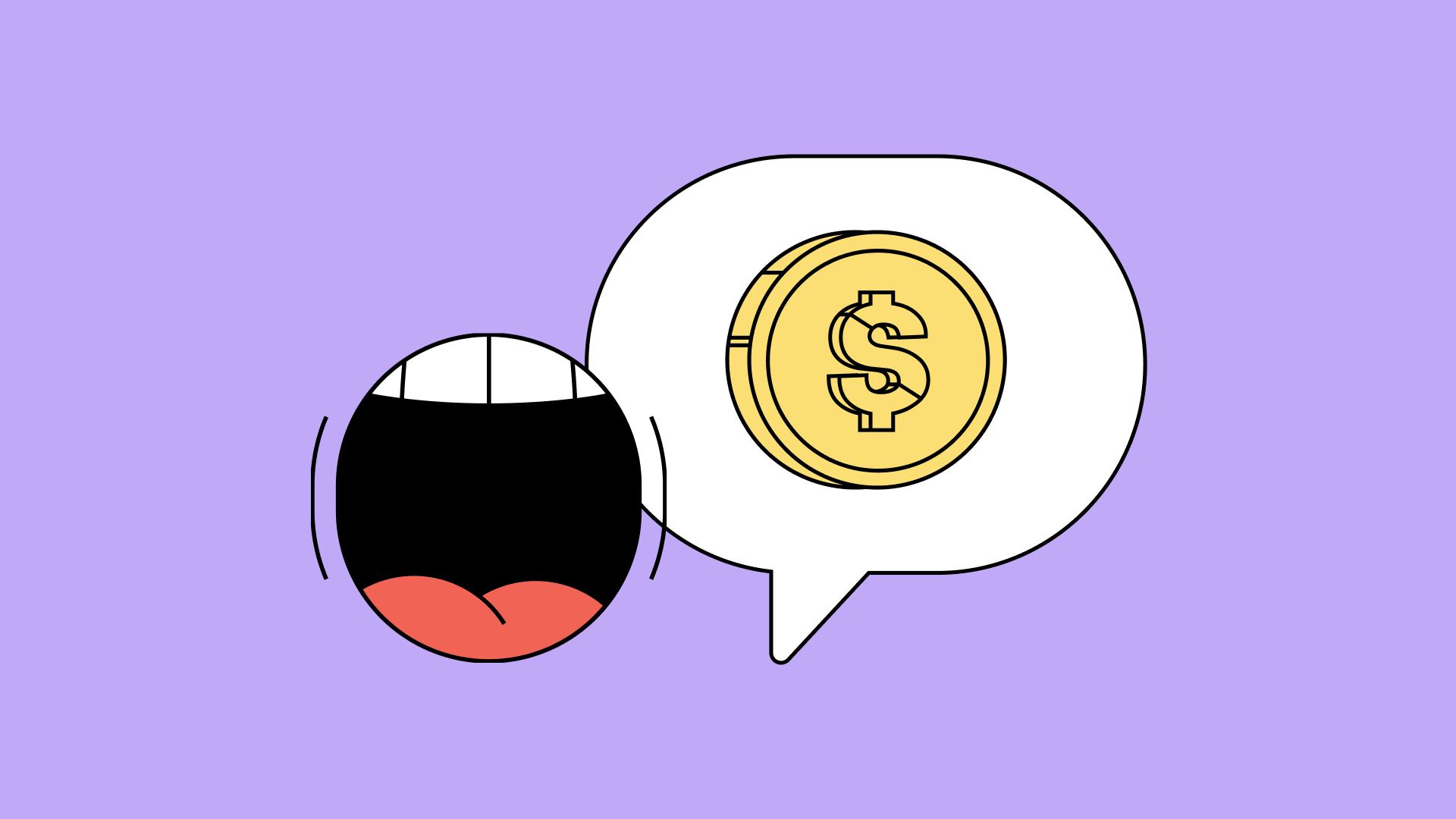S'More OS: Tips, Tricks and Secrets of Android 6.0
Browse categories


Grab your stick and get prepared to roast, because we’re here to show you all the nifty tricks that you can try on your sugary Android 6.0 Marshmallow device.
If you’ve had an Android 5.0 device, or have recently updated, then you won’t notice too many changes from a UI perspective. There are a few additions to 6.0, however, that make this operating system sweeter than all the rest.
Quick Settings Menu Editing
We’re all busy individuals who don’t always have the time to find the necessary settings we’d like to change in the actual settings app. So the Marshmallow update now allows you to be able to add or remove shortcut icons in your Quick Settings menu.
All you have to do is find your Quick Settings menu by swiping down from the top of the screen. From there, you should see a pencil icon next to the gear icon. Click on that and you can now edit the order of your icons, as well as add/remove any icons you wish:

Managing App Permissions
If you’ve owned an Android device in the past, then you know one of the most requested features was the ability to manage specific app permissions. Let’s face it, when a crossword app asks for camera access, it can make anyone a little suspicious.
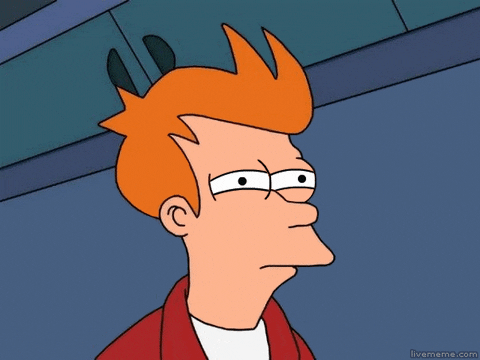
But now, with Android 6.0 you can head into Settings > Apps > tap on the app you’d like to control > Permissions and manage all of it for your own peace of mind.

Google Now With One Tap
In case you weren’t aware, Google knows everything. And you should use that to your advantage, especially on your phone.Next time you’re inside of an app, tap and hold on your home button, and this pop-up will come up:

Once you accept the feature, you can now activate it on any app that you’re on, and Google will find as much information as possible from your current screen and relay it to you. You can find YouTube tutorials and reviews of products and services, websites, relevant news articles, and more!

Hidden Game: Flappy Bird Clone
Saving the best for last, this hidden gem was originally revealed in the Android 5.0 release, and the developers happily decided to embed it again in the Marshmallow Operating System.
To access this game, you must first head to your Settings > About Phone > Software Info, where you will find your Android version number. Tap on it multiple times until the screen changes to show an “M” logo. It will change to a marshmallow soon after.

Press and hold on the marshmallow until the game begins. Then, keep tapping on the screen to keep the Android bot from falling and crashing, or from getting stuck on a marshmallow.

Just like a roasted marshmallow, this operating system is not easily consumed with one bite. It’s got features sticking to other features, and a usefulness that’s so addicting, you won’t know what you’ve done without it all this time.
Got excited about this article? Then check out our Marshmallow-supported LG K3 today!